PCの設定の覚え書きを中心に。
旧共産圏のカメラ、アウトドアも少しずつ。
×
[PR]上記の広告は3ヶ月以上新規記事投稿のないブログに表示されています。新しい記事を書く事で広告が消えます。
Windows7上での仮想マシンVirtualBoxによるubuntuの起動は成功。
しかし、画面が狭い。
画面の解像度を見ると、800×600まで。
こんな時には/etc/X11/xorg.confを書き換えりゃいいんだよね。
/etc/X11/xorg.confを管理者権限で・・・開けない。
右クリックでの項目がない。
バージョンアップで消えてしまったようだ。
viもめんどくさいし。
調べたらいい方法が。
端末を開いて以下を入力。
sudo apt-get install nautilus-gksu
右クリックでの管理者権限が復活。
パスワードを入れると、geditで編集できる。
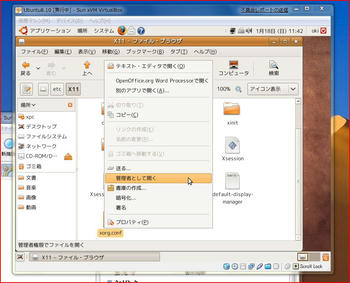
Section "Screen"の下のほうに、以下のSubSectionを入れて保存する。
SubSection "Display"
Depth 24
Modes "1024x768" "832x624" "800x600" "720x400" "640x480"
EndSubSection
再起動するも、解像度は800×600のまま。
どうやら、VirtualBoxのGuest Additionsをインストール必要があるようだ。
VirtualBoxの「デバイス」→「Guest Additionsのインストール」を選択。
Guest AdditionsのCDイメージがマウントされる。
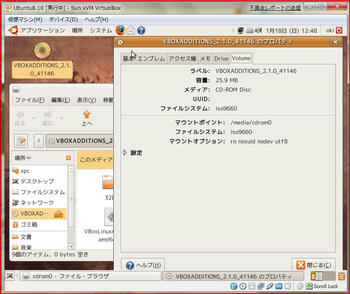
そして端末より以下を入力。
$ sudo su
[sudo] password for windows7: パスワード入力
# cd /media/cdrom0
# sh VBoxLinuxAdditions-x86.run
すると以下の文字が走る。
Verifying archive integrity... All good.
Uncompressing VirtualBox 2.1.0 Guest Additions for Linux installation.......................................................................................................................................................................................................
VirtualBox 2.1.0 Guest Additions installation
Building the VirtualBox Guest Additions kernel module...
Building the shared folder support kernel module...
Installing the VirtualBox Guest Additions...
Successfully installed the VirtualBox Guest Additions.
You must restart your guest system in order to complete the installation.
終了したら再起動。
無事、1024x768まで表示できるようになった。
Scorpionfish's Diary
しかし、画面が狭い。
画面の解像度を見ると、800×600まで。
こんな時には/etc/X11/xorg.confを書き換えりゃいいんだよね。
/etc/X11/xorg.confを管理者権限で・・・開けない。
右クリックでの項目がない。
バージョンアップで消えてしまったようだ。
viもめんどくさいし。
調べたらいい方法が。
端末を開いて以下を入力。
sudo apt-get install nautilus-gksu
右クリックでの管理者権限が復活。
パスワードを入れると、geditで編集できる。
Section "Screen"の下のほうに、以下のSubSectionを入れて保存する。
SubSection "Display"
Depth 24
Modes "1024x768" "832x624" "800x600" "720x400" "640x480"
EndSubSection
再起動するも、解像度は800×600のまま。
どうやら、VirtualBoxのGuest Additionsをインストール必要があるようだ。
VirtualBoxの「デバイス」→「Guest Additionsのインストール」を選択。
Guest AdditionsのCDイメージがマウントされる。
そして端末より以下を入力。
$ sudo su
[sudo] password for windows7: パスワード入力
# cd /media/cdrom0
# sh VBoxLinuxAdditions-x86.run
すると以下の文字が走る。
Verifying archive integrity... All good.
Uncompressing VirtualBox 2.1.0 Guest Additions for Linux installation.......................................................................................................................................................................................................
VirtualBox 2.1.0 Guest Additions installation
Building the VirtualBox Guest Additions kernel module...
Building the shared folder support kernel module...
Installing the VirtualBox Guest Additions...
Successfully installed the VirtualBox Guest Additions.
You must restart your guest system in order to complete the installation.
終了したら再起動。
無事、1024x768まで表示できるようになった。
Scorpionfish's Diary
PR
この記事にコメントする
最新記事
(02/09)
(06/06)
(05/31)
(05/19)
(04/10)
カテゴリー
最新トラックバック
Amazon
最新コメント
[05/24 グッチ 時計 メンズ]
[11/22 ココ シャネル 歌]
[07/23 ロレックス gmtマスター2 青黒 小説]
[07/23 スーパーコピー 時計 カルティエ]
[07/23 スーパーコピー iphone]
プロフィール
HN:
Scorpionfish
性別:
男性
趣味:
PC・釣り・山登り・自転車・走ること・そして酒
カレンダー
| 10 | 2025/11 | 12 |
| S | M | T | W | T | F | S |
|---|---|---|---|---|---|---|
| 1 | ||||||
| 2 | 3 | 4 | 5 | 6 | 7 | 8 |
| 9 | 10 | 11 | 12 | 13 | 14 | 15 |
| 16 | 17 | 18 | 19 | 20 | 21 | 22 |
| 23 | 24 | 25 | 26 | 27 | 28 | 29 |
| 30 |
ブログ内検索
アクセス解析
カウンター

